Tags
Auto Tag Regex
A regular expression, or Regex, is a set of characters that define a search pattern. The regex can then be used to search for strings by matching the patterns.
Example : Regular Expression for an email address
^([a-zA-Z0-9_\-\.]+)@([a-zA-Z0-9_\-\.]+)\.([a-zA-Z]{2,5})$
In Torch, you can add and save a set of regular expressions to make discoverability of data easier. You can use the regex to find data that matches a regularly used pattern or format which may occur in a number of attributes. The regex must adhere to the PCRE standards.
Add a Regex
To add regex, do the following
- Click the Auto Tag Regex tab.
- Click Add Regex. The Create Regex wizard is displayed.
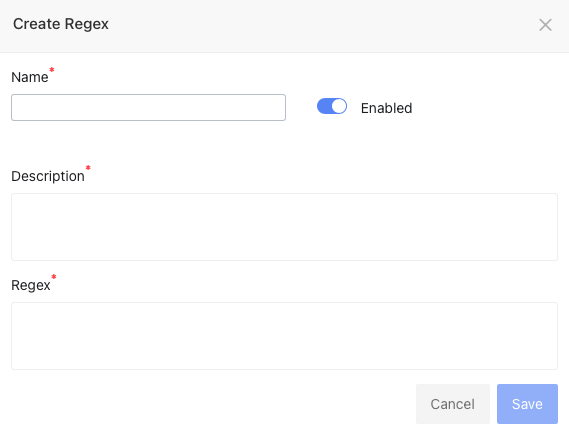
- From the Create Regex wizard, enter the following details:
- Name: Name of the regular expression that you are creating.
- Description: Describe the purpose of the regular expression.
- Regex: Enter the correct regular expression.
- Name: Name of the regular expression that you are creating.
note
Click the Enable/Disable toggle button to enable or disable the regex.
- Click Save.
Edit a Regex
To edit a regex, do the following
- Click the name of the regex. The Edit Regex wizard is displayed.
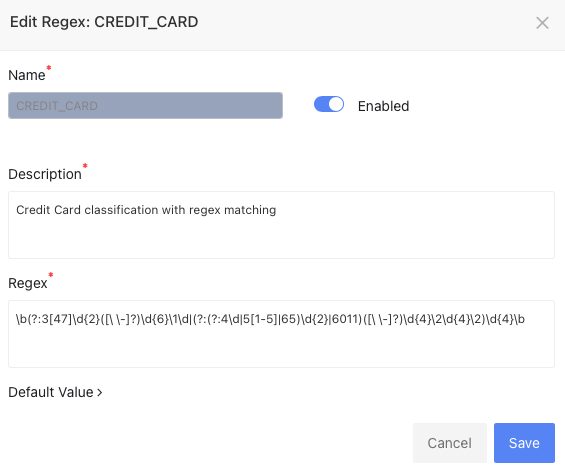
- Make changes to the description or regular expression.
- Click Save to save your changes or cancel to discard changes.
Delete a Regex
To delete a regex, do the following
- Click vertical ellipsis icon.
- Click Delete from the drop-down list. A confirmation pop-up dialog box is displayed.
- Click Ok.
Tags
The Tags tab displays a table with following details.
| Properties | Description |
|---|---|
| Name | Name of the regex |
| Created At | Date and time at which the regex was created |
| Updated At | Date and time at which the regex was updated |
| Auto Generated | |
| Data Protection | Click to enable data protection for the respective regex. |