Business Rules
Add Business Rules
To create a business rule, do the following:
Click Settings from the left navigation menu bar.
Click Business Rules tab from the side menu bar. The Business Rules panel is displayed.
Click Add Business Rule. The Create Business rule wizard is displayed.
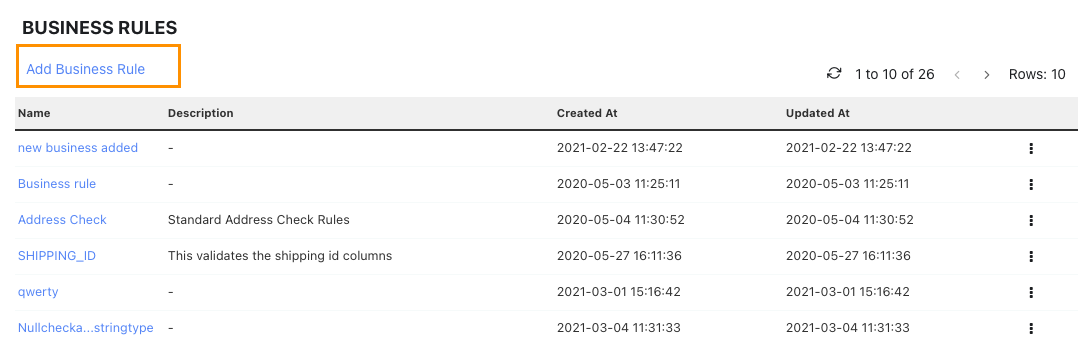
From the Create Business Rule pop-up wizard, enter the following properties:
Name: Specify a name for the rule.
Description: Specify the description for why you are creating this rule.
Select Rules: Select the measurement types to define the rule.
Measurement type Description Null Values Checks if the selected column contains any null values. Schema Match Checks the datatype of the column against the selected column and datatype Pattern match Checks if the column adheres to the given regular expression. Example: ^The End$ Enumerations Checks if the selected column's values are present in the list provided. Tags Match Checks if the selected column values are present in the Tag provided. Range Match Create a custom condition that includes one or more columns. Provide a lower and upper value. Distinct Check Checks if the selected columns consists of distinct values. Row Check Checks number of rows.
Click Save.
Edit Business Rules
To edit a business, do the following:
- Click the name of the business rule. The Edit Business Rule wizard is displayed.
- Make your changes to the business rule.
- Click Save.
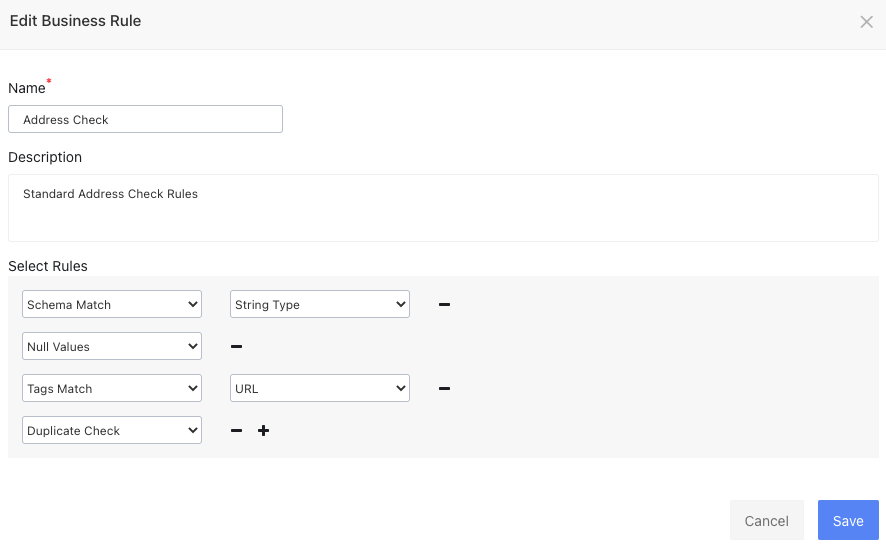
Delete Business Rules
To delete a business rule, do the following
- Click vertical ellipsis icon.
- Click Delete from the drop-down list. A confirmation pop-up dialog box is displayed.
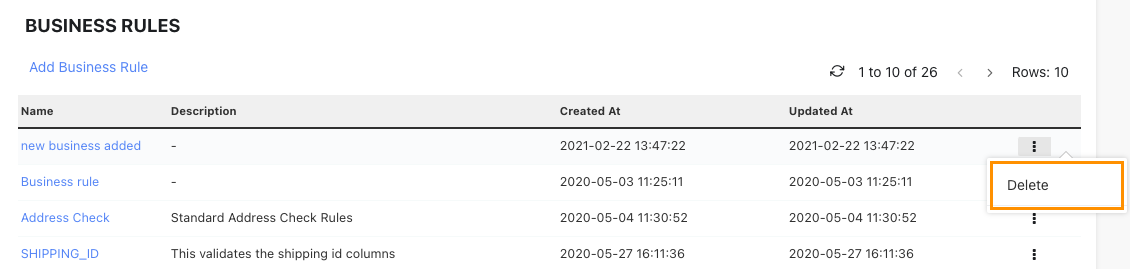
- Click Ok.